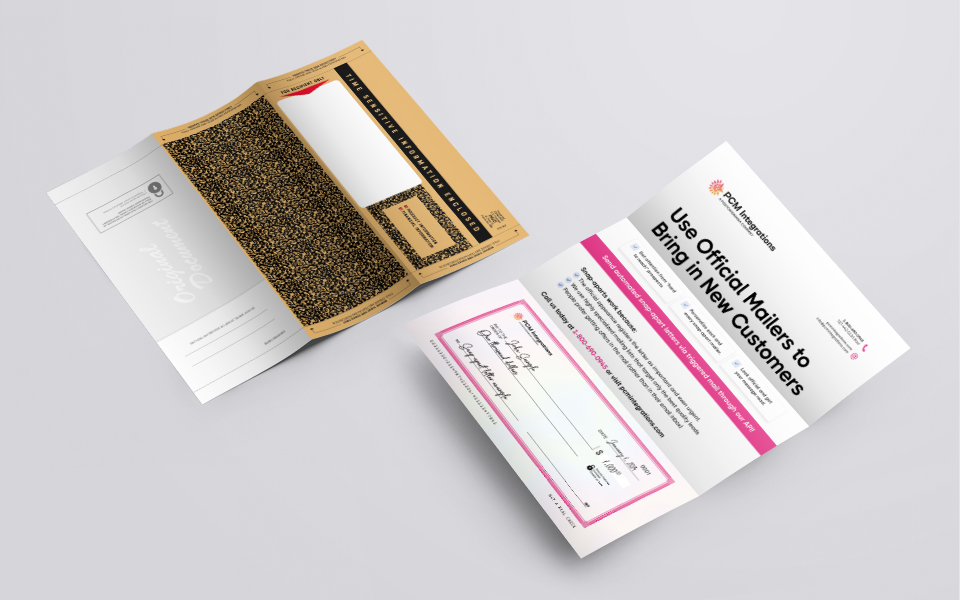How to Set Up Automated Message on WhatsApp Business
Have you ever wondered how busy businesses instantly reply to messages? They use WhatsApp Business auto-replies! Automated messages answer customers when you’re busy. They work while you sleep or help others. This guide makes setup super simple. You’ll learn to create awesome automatic replies. We’ll cover setup steps and cool examples. Plus, we’ll share expert tips for 2025. Get ready to make your business shine!
What Is Automated Messaging? Let’s Make It Simple!
Automated messages are robot helpers. They reply when you can’t. Like a friendly assistant! WhatsApp Business has three types:
- Greeting Messages: Say hello to new customers
- Away Messages: Tell people you’re busy
- Quick Replies: Answer frequent questions fast
Imagine a customer texts “Store hours?”. Your auto-reply instantly answers. Magic! This keeps customers happy 24/7. You save time for important tasks. Setup takes minutes. You don’t need tech skills.
Why try automated messages?
- Never miss customer questions
- Reply faster than competitors
- Work less, sell more
- Look professional always
How Does Automated Messaging Work? Step by Step
Let’s set up your first auto-reply! Follow these easy steps:
- Open WhatsApp Business: Download the app if needed. It’s free!
- Go to Settings: Tap the three dots → Business tools
- Choose Message Type: Pick greeting, away, or quick replies
- Write Your Message: Keep it friendly and short
- Set Timing: Choose when it activates
- Turn On: Flip the switch to green
Activity Time! Practice right now. Grab paper and write:
“Thanks for messaging! We’ll reply soon.”
This becomes your first away message!
Setting schedule example:
- Away message: 6 PM to 8 AM daily
- Greeting: Sent to first-time chatters
- Quick reply: When someone says “price”
2025 Update: WhatsApp now allows longer messages. You get 512 characters! But stay concise. Short messages work best.
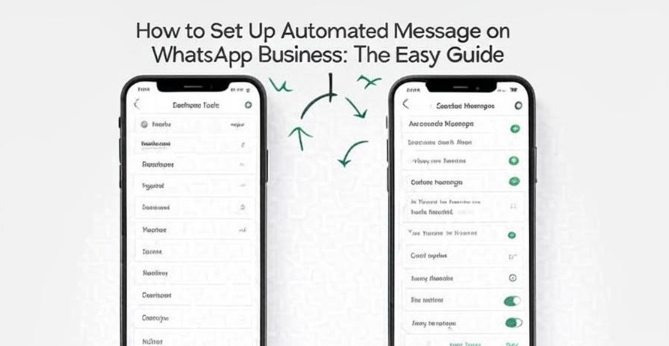
Cool Examples You Can Try Today
Make amazing auto-replies with these real examples:
Coffee Shop Greeting:
“Hi there! Thanks for messaging Joe’s Coffee. What can we brew for you today? ☕ Reply MENU for drinks, HOURS for opening times, or LOCATION for directions!”
Delivery Service Away Message:
“Thanks for your message! Our team is offline now. We open tomorrow at 8 AM. Need urgent help? Visit [YourWebsite.com] for live chat!”
Quick Reply Shortcuts:
- Type “/hours” → “We’re open 9 AM-6 PM daily!”
- Type “/return” → “Returns info: [Link]”
- Type “/appointment” → “Book here: [Booking Link]”
Did You Know? Businesses using quick replies sell 30% more! Customers love instant answers.
Fun Activity: Create your own auto-reply now! Pick one:
- Greeting for new customers
- After-hours message
- Price list quick reply
Common Mistakes to Avoid
Don’t make these auto-reply errors:
- Robot Talk: “Message acknowledged. Response pending.”
Fix: Use friendly language like “Got your message!” - Never Updating: Using holiday messages in July
Fix: Review messages monthly - Too Long Replies: Walls of text scare people
Fix: Keep under 3 sentences - Ignoring 2025 Rules: New privacy laws require consent
Fix: Add “Reply STOP to opt out” - No Human Backup: Auto-replies can’t solve all problems
Fix: Set expectations: “We’ll reply fully tomorrow”
Comparison: Good vs Bad Messages
Good Message | Bad Message |
“Hi! We’ll reply soon 😊” | “Your query is received” |
“Closed now – back at 9 AM!” | “Business hours ended” |
“Menu: [Link]” | “Food options available upon request” |
Expert Tips for Success
Try these pro tricks for awesome auto-replies:
- Personalize Messages: Use customer names.
How? Type {{customer_name}} where their name should go. - Add Quick Links: Help customers help themselves.
Example: “Track orders: [Tracking Link]” - Test Timing: Send test messages to friends.
Ensure replies work perfectly. - Update Weekly: Change one message weekly.
Keep things fresh and relevant. - Use Emojis: 😊 makes messages friendlier.
But don’t overdo it!
2025 Trend Alert: Voice message auto-replies are coming! Prepare short voice greetings now.
Case Study: Sara’s Bakery used auto-replies. Sales jumped 40%! She set:
- Greeting with daily specials
- Away message with order form link
- “/delivery” quick reply with zones
You’ve learned how to set up automated Message on WhatsApp Business easily! Remember the key steps: choose message type, write friendly text, set timing, and activate. Use our fun examples and avoid common mistakes.
Automated replies help your business shine 24/7. They save time and make customers happy.
Start today with one simple auto-reply! Need personalized help?
Contact experts at kontactly.com.
You’ve got this – happy messaging!