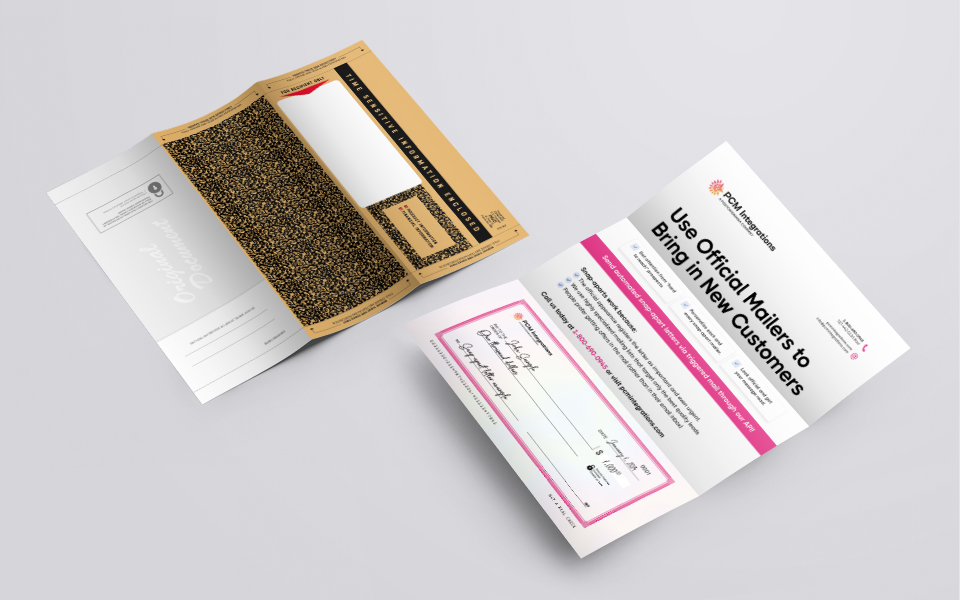How to Automate WhatsApp with 15 Lines of Python Code
Have you ever wondered about sending WhatsApp messages automatically? Imagine telling your computer “Send mom a good morning message!” and it just happens. Awesome, right? You can automate WhatsApp with just 15 lines of Python code! Python is a friendly coding language. It helps you make computers do cool tasks. This guide makes everything super simple. We’ll use plain words. No confusing tech talk! You’ll learn step-by-step. We include fun examples too. Get ready to become a WhatsApp automation pro! Let’s dive in.
WHAT IS AUTOMATING WHATSAPP? LET’S MAKE IT SIMPLE!
Automating WhatsApp means teaching your computer to send messages. You write instructions once. The computer repeats them anytime! Think of it like a robot helper. It follows your commands precisely. No typing errors! Why is this useful? Send birthday reminders. Share daily weather updates. Forward important alerts. All automatically! The magic happens through Python. Python talks to WhatsApp for you. But is it safe? Yes, if done correctly. We’ll teach you safe methods. You need basic Python knowledge. Don’t worry! We explain everything. Ready for the tech part? Let’s go! (sorce :MIT’s free Python course)
Manual vs Automated Messaging
Manual Sending | Automated Sending |
Type each message | Set once, send forever |
Risk of typos | Perfect every time |
Must be at phone | Computer handles it |
HOW DOES AUTOMATING WHATSAPP WORK? STEP BY STEP
Let’s break it down! First, we use a Python helper called PyWhatKit. It’s like a WhatsApp messenger tool. You install it once. Then it works forever! Follow these simple steps:
- Prepare your phone:
Open WhatsApp Web on your computer. Scan the QR code with your phone. Now they’re connected! Keep your phone charged and online. - Install Python tools:
Open command prompt (Windows) or terminal (Mac). Type:
pip install pywhatkit
Hit enter! This downloads our helper tool. - Write your automation code:
Create new file named whatsapp_auto.py. Copy exactly 15 lines below:
python
Copy
Download
import pywhatkit
# Set your message and receiver
message = “Hello from Python automation!”
phone_number = “+1234567890” # Replace with real number
# Schedule sending time (24-hour format)
hour = 9
minute = 30
# Send message instantly
pywhatkit.sendwhatmsg_instantly(phone_number, message)
# Or schedule later
pywhatkit.sendwhatmsg(phone_number, message, hour, minute)
print(“Message scheduled successfully!”)
- Run your code:
Save the file. Double-click to run! Your browser opens WhatsApp. Message sends automatically. Magic!
Activity Time:
Send yourself a test message! Replace +1234567890 with your number. Run the code. See the magic happen!
COOL EXAMPLES YOU CAN TRY TODAY
Let’s make automation fun! Try these awesome projects today. All use our 15-line code. Just tweak the message part!
Birthday Reminder:
Never forget special days again! Set this to run yearly:
python
Copy
Download
message = “🎉 Happy Birthday Alex! Wishing you cake and joy today!”
# Set time to 9:00 AM birthday morning
Daily Weather Report:
Get weather updates automatically! Combine with weather API:
python
Copy
Download
message = “Good morning! Today’s forecast: Sunny, 25°C. Perfect day!”
# Schedule for 7 AM daily
Homework Reminder:
Never miss assignments! Perfect for students:
python
Copy
Download
message = “SCIENCE HOMEWORK DUE TOMORROW! Check your notebook.”
# Set for 6 PM every Sunday
Plant Watering Alert:
Forgetful plant owner? Get reminders:
python
Copy
Download
message = “🌱 Time to water the succulents! They’re thirsty.”
# Schedule twice weekly
Emergency Contact System:
Important for safety! Sends your location if needed:
python
Copy
Download
message = “HELP! My current location: https://maps.app.goo.gl/XXXXX”
# Save as emergency_contact.py
Did You Know?
Python was named after Monty Python comedy shows! Coding can be fun.
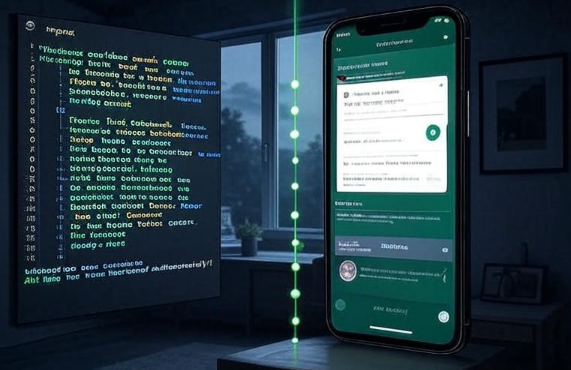
COMMON MISTAKES TO AVOID
New coders make some simple errors. Avoid these! They cause 90% of problems.
- Wrong phone format:
Always use full international numbers. Start with + and country code. Example: +14155552671. No spaces or dashes! - QR code not scanned:
WhatsApp Web disconnects after 24 hours. Rescan QR code daily! Keep phone near computer. - Timing conflicts:
Don’t schedule messages at exact minutes when previous runs. Wait 2-3 minutes between scheduled messages. - Browser issues:
Use Chrome or Firefox. Safari sometimes causes problems. Keep browser updated to 2025 versions. - Phone sleep mode:
Disable “Battery Optimization” for WhatsApp. Phones sometimes sleep apps. Messages fail! - Python path errors:
Install Python correctly. Check “Add Python to PATH” during installation. Important! - Message too long:
WhatsApp limits messages. Keep under 4096 characters. Break long texts into multiple messages.
Troubleshooting Tip:
If messages fail, check phone internet. Run code again! Simple fix works often.
EXPERT TIPS FOR SUCCESS
Become an automation pro! Use these 2025-approved tips:
- Schedule off-peak times:
Send messages between 9AM-7PM. Avoid nights. People appreciate this! - Personalize messages:
Use names and emojis! “Hi {name} 👋! Your order is ready.” feels friendly. - Add safety checks:
Modify code to confirm before sending:
confirm = input(“Send message? (y/n): “)
Prevents accidents! - Backup your contacts:
Save numbers in a CSV file. Python can read them. Never lose contacts! - Combine with spreadsheets:
Send personalized messages to 100+ people. Use Excel names and numbers. Powerful! - Set up logging:
Add open(‘log.txt’,’a’).write(f”Sent to {phone} at {time}”)
Tracks sent messages. Very useful! - Respect privacy laws:
Only message people who agreed! Check 2025 GDPR/CCPA updates. Be ethical.(source:ftc.gov)
Create a message with your name and favorite emoji! Send to a friend. Watch them smile.
You’ve learned amazing skills today! Automating WhatsApp takes just 15 Python lines. We covered simple steps. Avoided common mistakes. Tried fun examples. Remember our expert tips. You can now send automatic messages. Birthday wishes. Reminders. Weather alerts. All possible! Start small with personal projects. Respect privacy always.
Share your success stories! Want more tech guides?
Visit us at https://kontactly.com/.
Keep coding and stay awesome! Your automation journey starts now.